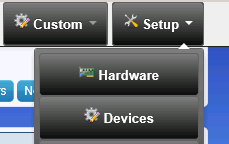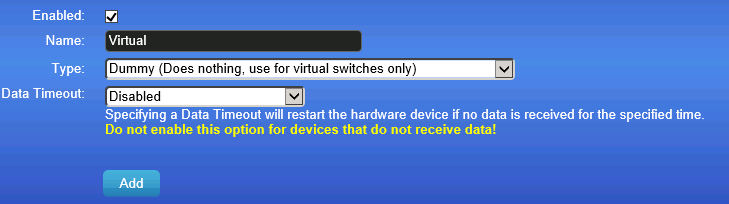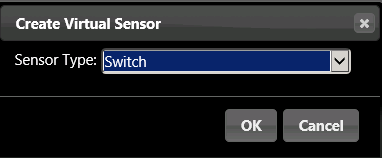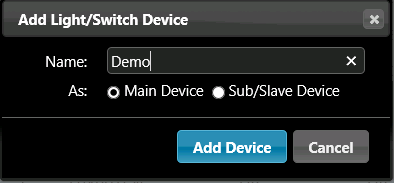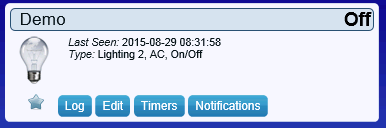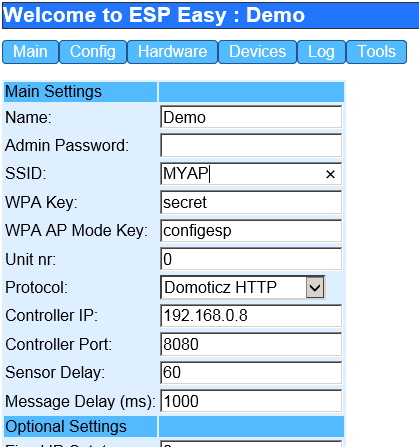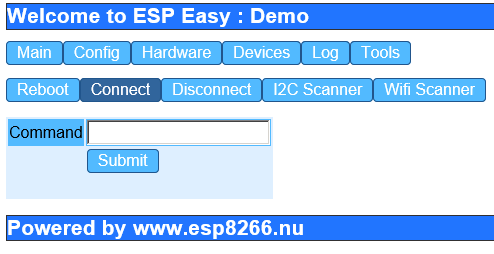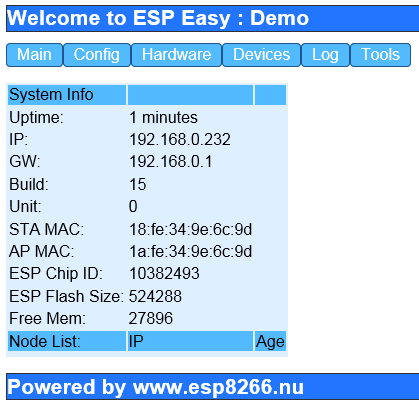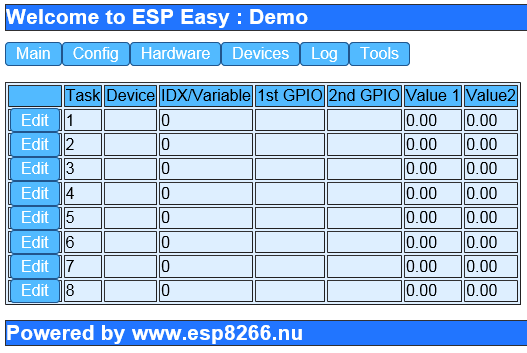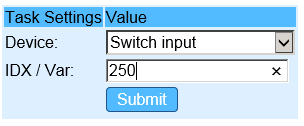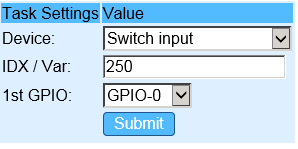Difference between revisions of "Tutorial Domoticz Switch"
| Line 58: | Line 58: | ||
| − | + | Configure the following settings | |
| + | |||
| + | SSID | ||
| + | WPA | ||
| + | Protocol Domoticz HTTP | ||
| + | Controller IP = your Domoticz server IP | ||
| + | Controller Port = your Domoticz server port, default should be 8080 | ||
| + | |||
| + | Click the "Submit" button | ||
| + | |||
Click the "Tools" button and Click "Connect" | Click the "Tools" button and Click "Connect" | ||
Revision as of 09:46, 29 August 2015
This tutorial will guide you to connect your first ESP Easy switch to Domoticz. We expect that you have a working Domoticz setup and have loaded the ESP Easy firmware onto your ESP.
Contents
Add virtual hardware
Domoticz Menu -> Setup -> Hardware
And add following hardware to you system:
Create a virtual sensor
The new hardware should be in the list and there should be a button "Create Virtual Sensors"
Click this button and choose Sensor Type "Switch"
Add device to your system
Domoticz Menu -> Setup -> Devices
Your new temperature device should be listed here
Click the little green button with the arrow pointing in the right direction to add this device
Name this device "Demo" and click add device.
Navigate to menu "Switches" and your device should be listed:
Connect the ESP Easy to your network
If you have your ESP board loaded with ESP Easy firmware, powerup the unit and an Access point named "ESP_0" should appear. Connect to this access point and browse to http://192.168.4.1. If all went well, the following screen should be shown:
Click the "Config" button
Configure the following settings
SSID WPA Protocol Domoticz HTTP Controller IP = your Domoticz server IP Controller Port = your Domoticz server port, default should be 8080
Click the "Submit" button
Click the "Tools" button and Click "Connect"
Go back to "Main" and chech the status. It should have an IP address:
Configure the ESP Easy Devices
Click the "Devices" button
Click the "Edit" button on the first row
Select "Switch Input" and enter the IDX found earlier in Domoticz. In our demo it was 250.
click "Submit" to get additional settings for this device
This should be the final result:
Testing
Now toggle GPIO-0 pin high and low and the light bulb in Domoticz should turn on/off accordingly!