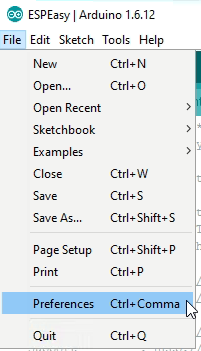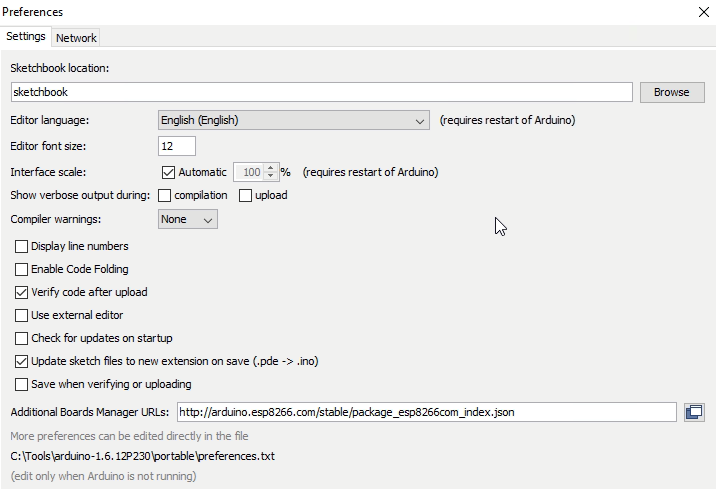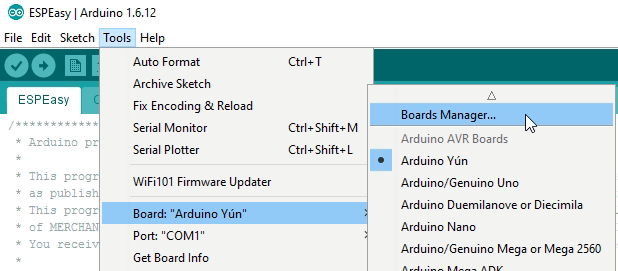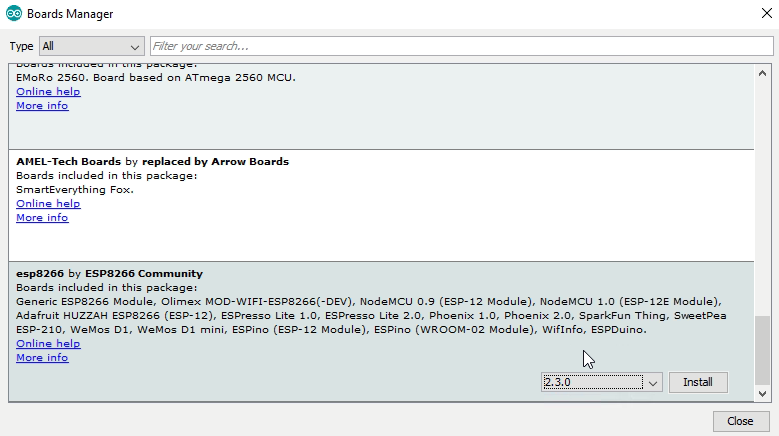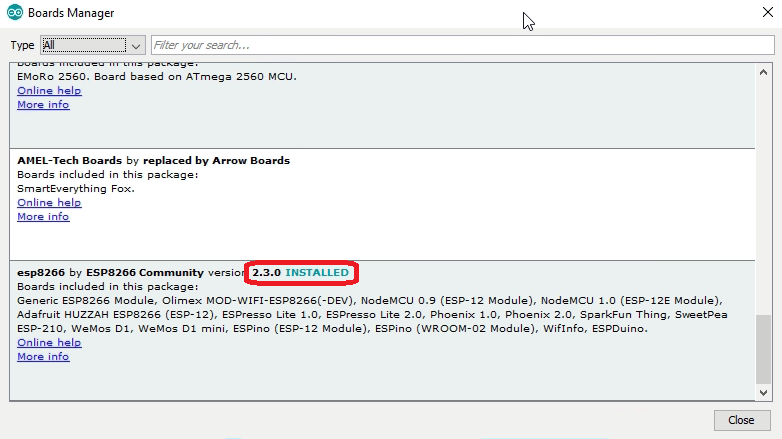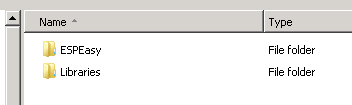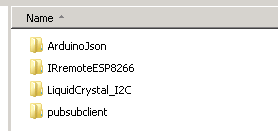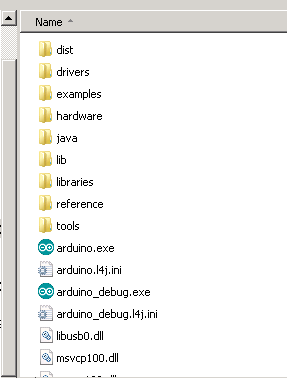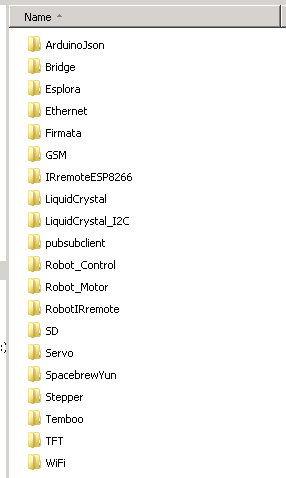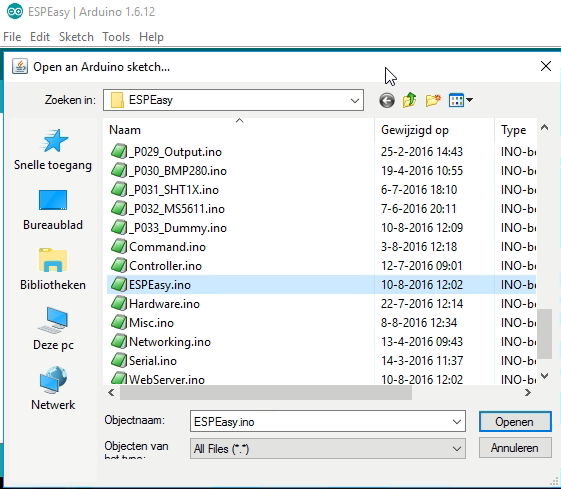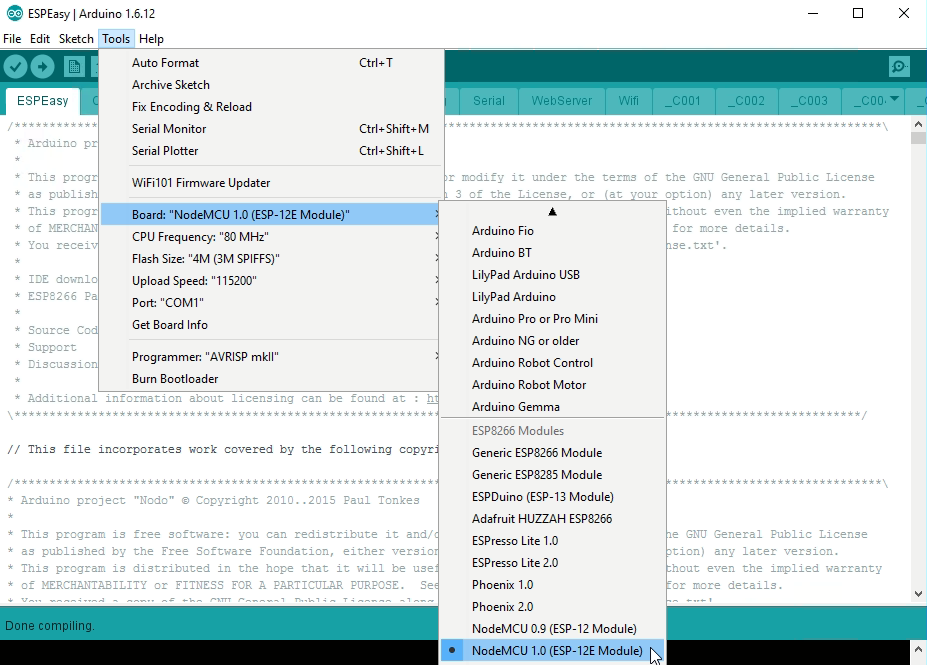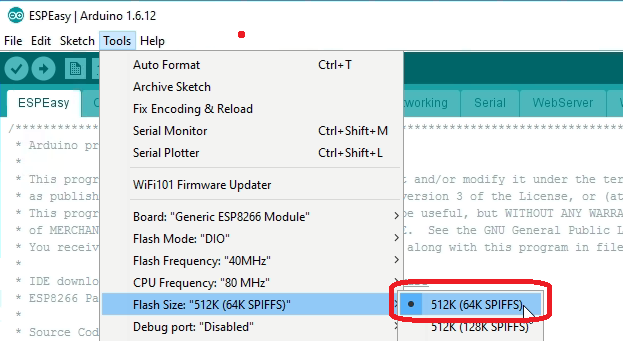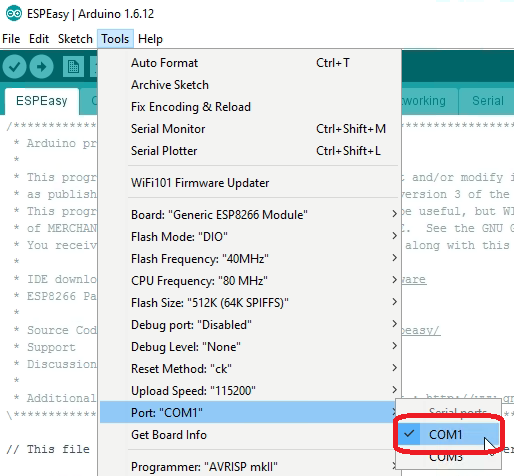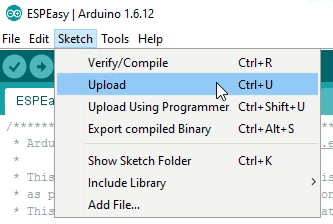Tutorial Arduino Firmware Upload
Download and installing the Arduino IDE
Download and install Arduino 1.6.5. from https://www.arduino.cc/en/Main/Software
Launch arduino.exe and select preferences
Enter the URL for additional boards. Currently we use a the 2.0.0. stable version so you should enter:
http://arduino.esp8266.com/stable/package_esp8266com_index.json
Now navigate to the board manager
You should see the ESP option
Click install (this will take some time, be patient, it should download approx. 450 MB)
Download ESP Easy Firmware
Download the latest version from sourceforge: http://sourceforge.net/projects/espeasy/files
The zipfile contains two folders. Unpack the zipfile to some folder of your own choice
The libraries folder has 4 libraries. These folder should be copied to the Arduino libraries folder
This is the folder structure for Arduino IDE. You can see the libraries folder in here.
Once the additional libraries are copied, it should look like this:
Compile and upload
Launch Arduino IDE and navigatie to the ESPEasy folder. Open ESPEasy.ino
It's important the select the right ESP board. In our case we use the NodeMCU V1.0 board:
If you use a generic ESP module with 512k Flash, like the blue colored ESP-01 or the ESP-12 or ESP-201, you have to set parameters manually.
In this case it is very important to select the right SPIFFS size!!:
And select the right COM port:
Finally, upload the sketch to your ESP board:
Please remember to set the esp module in programming mode by pushing and holding the flash button, and pushing the reset button once.
If all went well, the result in your status window should look like this: