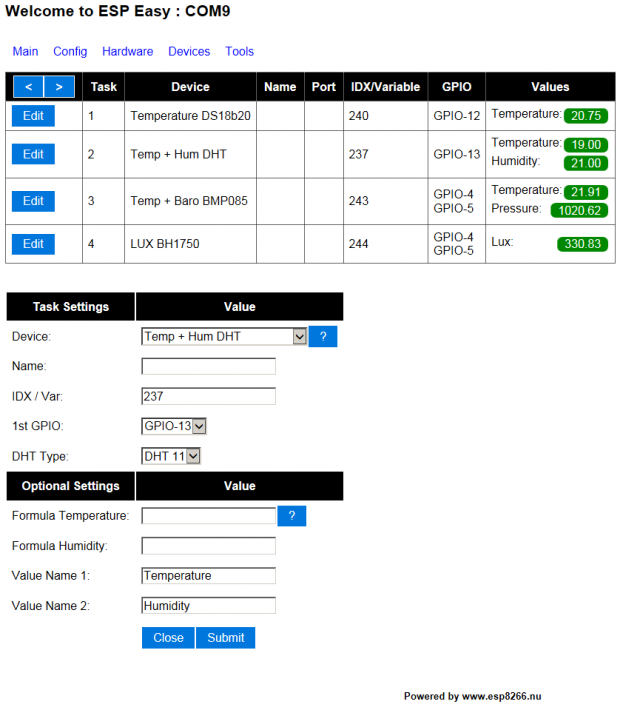Difference between revisions of "ESPEasy"
| Line 1: | Line 1: | ||
[[File:ESPEasy1.png|640px]] | [[File:ESPEasy1.png|640px]] | ||
= Introduction = | = Introduction = | ||
| − | The ESP Easy firmware can be used to turn the ESP module into a plug & play sensor/actuator device for Home Automation | + | The ESP Easy firmware can be used to turn the ESP module into a plug & play sensor/actuator device for Home Automation solutions like Domoticz. |
The firmware is entirely web based. | The firmware is entirely web based. | ||
| Line 14: | Line 14: | ||
From the config tab, first enter the IP address and port of your local Domoticz Server. | From the config tab, first enter the IP address and port of your local Domoticz Server. | ||
| − | Within Domoticz you have to | + | Within Domoticz you first have to create virtual hardware (dummy) and then create a virtual device of type "temperature". Check which IDX is allocated for this device by Domoticz. From within the web interface on the ESP, click on the device tab and select "edit" on the first row. Select "Dallas Temperature sensor" and enter the IDX found in Domoticz earlier. |
= Logging = | = Logging = | ||
Revision as of 21:41, 24 August 2015
Contents
Introduction
The ESP Easy firmware can be used to turn the ESP module into a plug & play sensor/actuator device for Home Automation solutions like Domoticz.
The firmware is entirely web based.
Configuration
The ESP Easy has a userfriendly web interface for all configuration settings. After initial upload the ESP does not have a valid SSID and WPA key and it will start in Access Point mode with the WPA key "configesp"
Connect with your laptop or tablet to ip 192.168.4.1 and enter the config tab to change SSID and WPA key. Now reboot the device and it should join your own local network.
Sample Dallas sensor
From the config tab, first enter the IP address and port of your local Domoticz Server.
Within Domoticz you first have to create virtual hardware (dummy) and then create a virtual device of type "temperature". Check which IDX is allocated for this device by Domoticz. From within the web interface on the ESP, click on the device tab and select "edit" on the first row. Select "Dallas Temperature sensor" and enter the IDX found in Domoticz earlier.
Logging
Sample:
DS : Temperature: 21.12 HTTP : Connecting to 192.168.0.8 HTTP : Requesting URL: /json.htm?type=command¶m=udevice&idx=113&svalue=21.12 HTTP : Succes! HTTP : Closing connection DHT : Temperature: 22.00 DHT : Humidity: 19.00 HTTP : Connecting to 192.168.0.8 HTTP : Requesting URL: /json.htm?type=command¶m=udevice&idx=148&svalue=22.0 HTTP : Succes! HTTP : Closing connection LUX : Light intensity: 720.00 HTTP : Connecting to 192.168.0.8 HTTP : Requesting URL: /json.htm?type=command¶m=udevice&idx=149&svalue=720.0 HTTP : Succes! HTTP : Closing connection ADC : Analog value: 556 HTTP : Connecting to 192.168.0.8 HTTP : Requesting URL: /json.htm?type=command¶m=udevice&idx=150&svalue=556.0 HTTP : Succes! HTTP : Closing connection RFID : Tag : 12445313 HTTP : Connecting to 192.168.0.8 HTTP : Requesting URL: /json.htm?type=command¶m=udevice&idx=151&svalue=12836313.0 HTTP : Succes! HTTP : Closing connection
Loading firmware
todo...