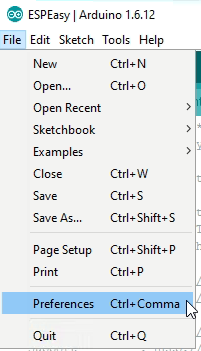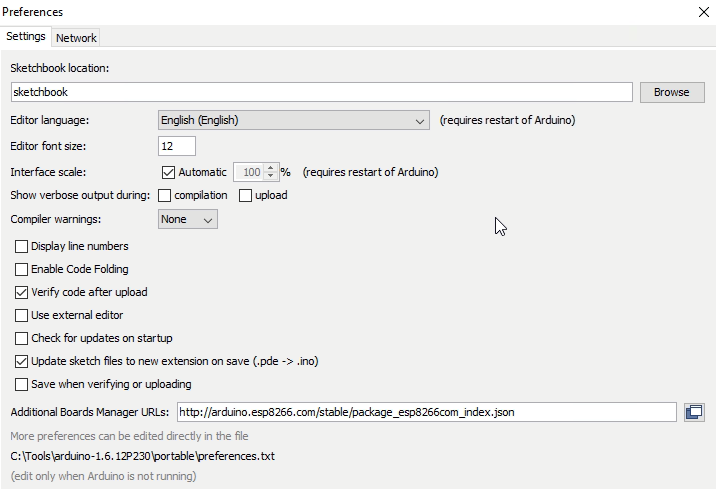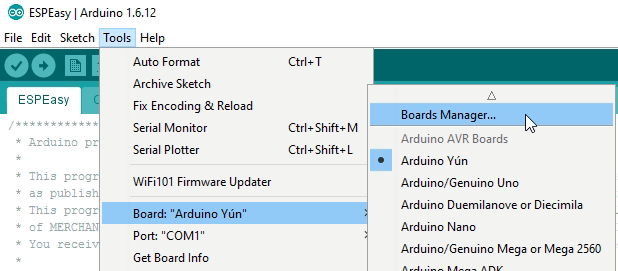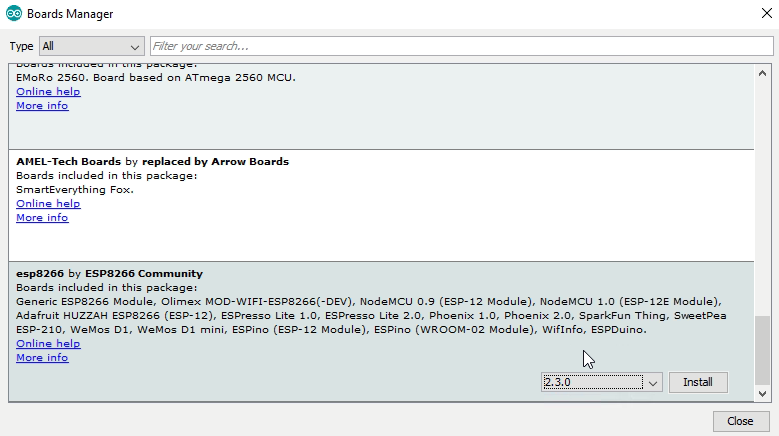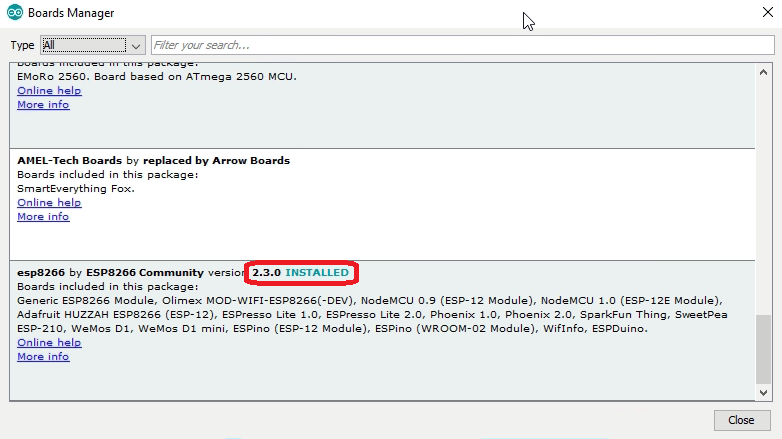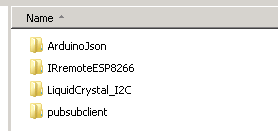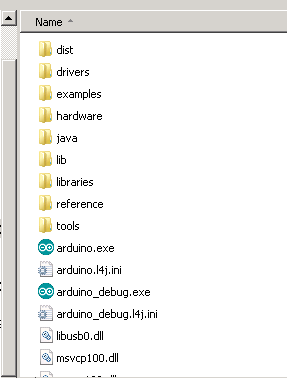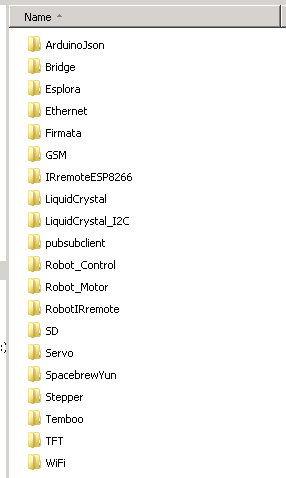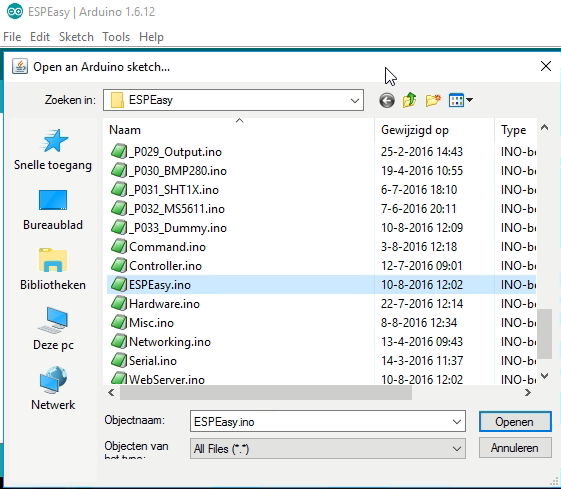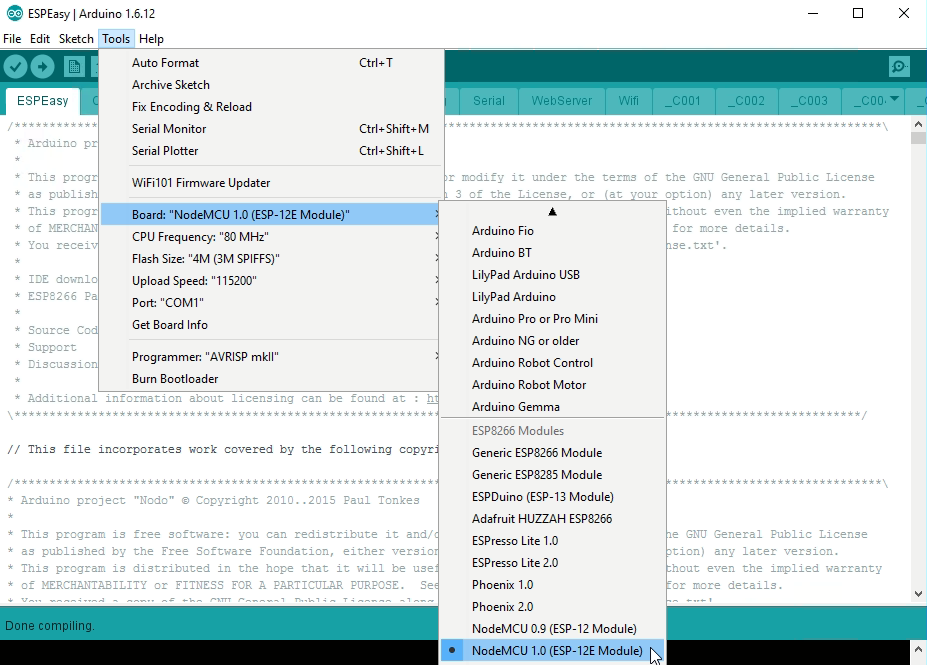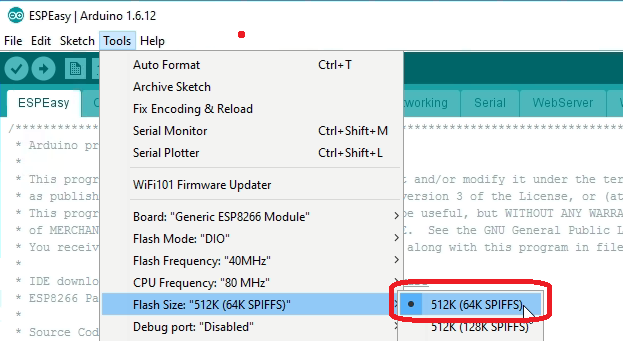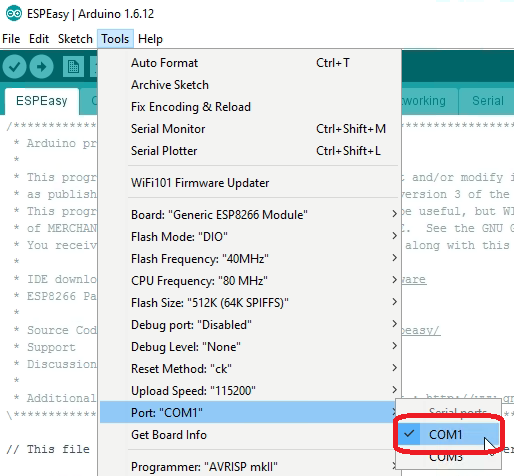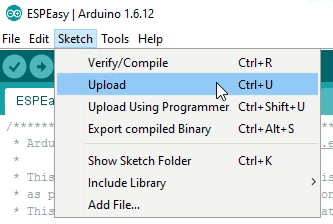Difference between revisions of "Tutorial Arduino Firmware Upload"
| Line 77: | Line 77: | ||
In version ESPEasy version 2 the flash size requirements have has changed because we use SPIFFS file-storage now. Also we need to have enough room left to support OTA updates. (over the air updates). | In version ESPEasy version 2 the flash size requirements have has changed because we use SPIFFS file-storage now. Also we need to have enough room left to support OTA updates. (over the air updates). | ||
| − | + | * For 512k boards (like the blue colored ESP-01 or the ESP-12 or ESP-201): Select 64k SPIFFS. | |
| − | + | * For 1M boards: Select 128k SPIFFS | |
| − | + | * For 4M boards: Select 1M SPIFFS. | |
If you change these settings ESPEasy will reset to factory defaults. | If you change these settings ESPEasy will reset to factory defaults. | ||
| + | |||
| + | '''Note: If you upgrade from ESPEasy R148 or earlier to ESPEasy v2.0.0 or later, you will lose all your settings''' | ||
[[File:Tutorial_Firmware_Easy7A.png]] | [[File:Tutorial_Firmware_Easy7A.png]] | ||
Revision as of 01:04, 15 March 2017
Contents
Download and installing the Arduino IDE
Download and install Arduino 1.6.12. from https://www.arduino.cc/en/Main/Software
We will make a clean portable install to avoid conflicts with other arduino installs/libraries etc.
Rename arduino-1.6.12 to arduino-1.6.12P230
Navigate into this folder
Create folder "Portable"
Launch arduino.exe and select preferences
Enter the URL for additional boards. Currently we use the 2.3.0. stable version so you should enter:
http://arduino.esp8266.com/stable/package_esp8266com_index.json
Now navigate to the board manager
You should see the ESP option, select 2.3.0 version
Click install (this will take some time, be patient, it should download approx. 450 MB)
Download ESP Easy Firmware
Download the latest version at https://github.com/letscontrolit/ESPEasy/releases
The zipfile contains a folder named Source and that contains two subfolders. Unpack the zipfile to some folder of your own choice and navigate to the Source folder.
Install libraries
The lib folder has all the libraries you need. The contents look like the screenshot below and should be copied to the Arduino libraries folder:
This is the folder structure for Arduino IDE. You can see the libraries folder in here:
Once the additional libraries are copied to it, it should something look like this:
Compile and upload
Inside the Source directory rename the src file to ESPEasy.
Launch Arduino IDE and navigatie to this ESPEasy folder. Open ESPEasy.ino
It's important the select the right ESP board.
NodeMCU boards: If you have a NodeMCU V1.0 board, selection is easy:
Selecting the correct flash size
In version ESPEasy version 2 the flash size requirements have has changed because we use SPIFFS file-storage now. Also we need to have enough room left to support OTA updates. (over the air updates).
- For 512k boards (like the blue colored ESP-01 or the ESP-12 or ESP-201): Select 64k SPIFFS.
- For 1M boards: Select 128k SPIFFS
- For 4M boards: Select 1M SPIFFS.
If you change these settings ESPEasy will reset to factory defaults.
Note: If you upgrade from ESPEasy R148 or earlier to ESPEasy v2.0.0 or later, you will lose all your settings
And select the right COM port:
Finally, upload the sketch to your ESP board:
Please remember to set the esp module in programming mode by pushing and holding the flash button, and pushing the reset button once. (but on many recent development boards like the NodeMCU V1.0 this manual interaction is no longer needed)
If all went well, the result in your status window should look like this:
Updating source files
If you want to compile newer versions, download the source from github
https://github.com/ESP8266nu/ESPEasy
and copy these folders over the current ones that were obtained with the R120 zipfile.